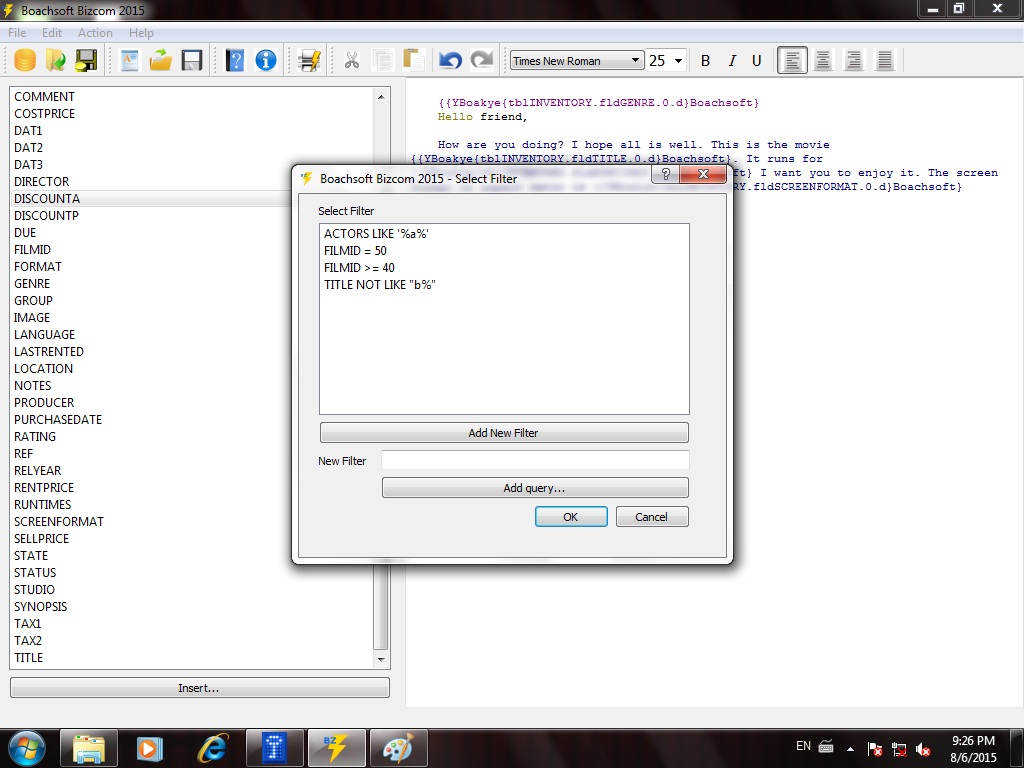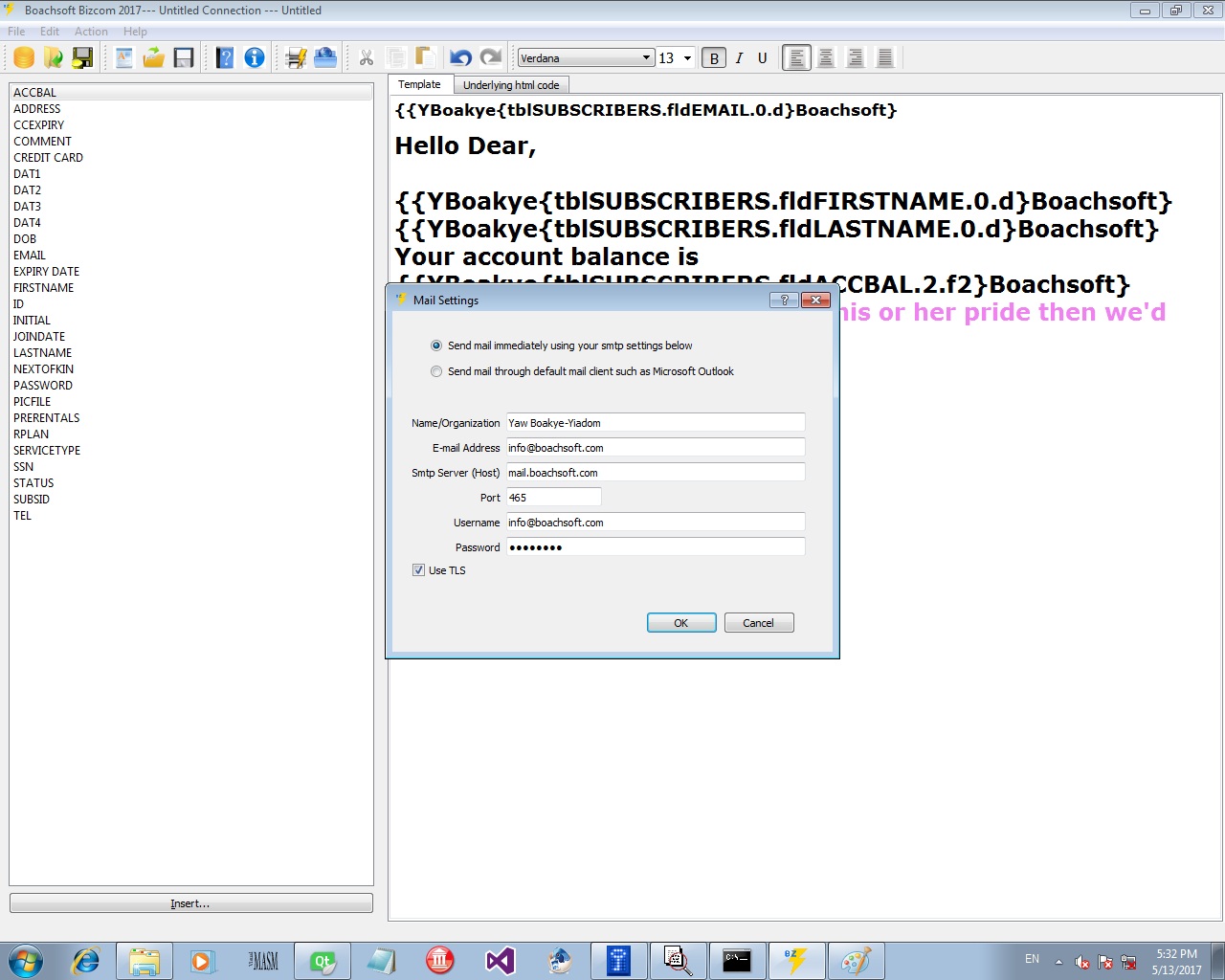|
|---|
|
|
Product | Features | Video | Download | Order |
|---|---|---|---|---|---|
Boachsoft Bizcom DocumentationBoachsoft Bizcom 2017 Copyright (c) 2015-2017 Boachsoft [Yaw Boakye-Yiadom].To start the software right click and then in the popup menu that follows select 'run as administrator'. Watch videoClick to watch Boachsoft Bizcom demo videoClick the following to read this article announcing the release of Boachsoft Bizcom 2017 Boachsoft Bizcom 2017 released. The Main WindowThe main window is divided into the menu bar, toolbar, working area and then the status bar. The status bar displays helpful information. The toolbars provide quick access to commonly used commands and then formatting tools. The main working area is divided into two panes by splitter. You can drag the splitter to alter the sizes of the various the two panes. The left pane is the fields pane. This is where fields from your database would be displayed. The right pane is where your type your message template.Program PurposeThis software is used to create messages and custom reports automatically from records in tables in existing databases. You can generate email messages or send the messages or reports to a printer.The Template WindowThe template window is on the right when facing the screen. The best way to enter your templates is to type before formating. Whilst typing insert the required fields from the fields window on the left of the screen. To do this select the field and then click insert. The underlying engine is html. If you already have text in an html editor or have an advanced html editor drag the text from the preview window of the editor to the Boachsoft Bizcom template screen.The fields windowTo fill the fields window select 'file' on the menubar and then 'New Connection'. Choose your odbc connection from the combobox. If it isn't displayed in the drop down box and you are sure your odbc name exists just type the odbc name in the data source (dsn) field. See this article for more help.. On 32 bit windows use C:/windows/syswow64/odbcad32.exe to configure your dsns. If connection is successful you would be presented with a list of tables in database; select only one. In the next version of the software provision would be made for joining tables. If your template requires fields from more than one table now then you would have to ask your local database administrator to select the records into one table so you can use them.Generating messages or reportsTo generate messages or reports click actions on the menubar and then click 'print all' or 'email all'.Select database records through filters In the window that follows click 'add filter' to add a new filter criteria. Your first filter must not begin with 'and' or 'or'; so select blank. To continue adding fields to your filter criteria click 'add filter' again and then select 'and' or 'or'. For mysql fields surround the fields with '`'. Example `salary`. For text and date fields surround the filter criteria with "'" Eg. `lastname` = '%Ya%'. The previous example would select only records with lastnames containing Ya. The filters are like sql queries. For help in creating advanced filters consult your local database administrator. When you click the email all button or menu item, before the filter dialog pops up you would be prompted for the subject of the emails about to be sent. The next dialog box that follows will prompt you for the field to be used as the recipient email "To :" address. The next two dialog boxes would ask you for the fields to be used as the firstname and lastname fields of the recipient respectively. Email SettingsTo configure your email settings from the 'Action' menu select 'Email' then SetupThe Email settings dialog Boachsoft also makes landlord software |
|||||
|
Copyright (c) 2015-2017 Boachsoft Communications and reporting software by boachsoft |
|---|